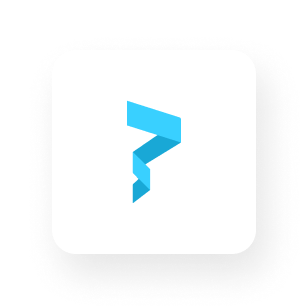Introducing Sponsored Fees: How you can cover NFT gas fees for your buyers
Any seller using Paper can now set up 'Sponsored Fees' to cover gas fees your buyers may incur when claiming your NFTs
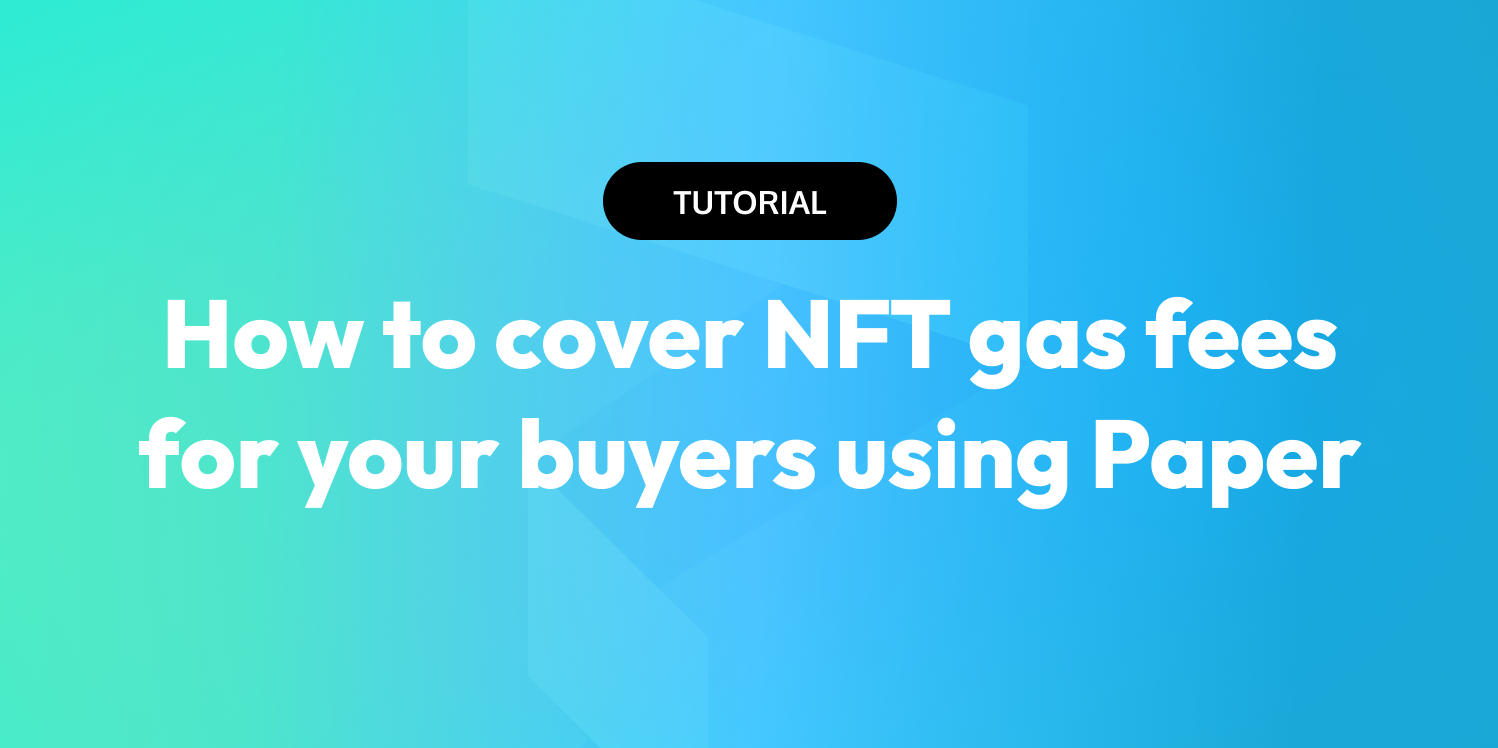
Today we are excited to give any seller on our platform the ability to cover gas fees a.k.a. 'sponsor fees' for their buyers! 🎉
What does 'Sponsored Fees' mean?
Sponsored Fees is exactly what it sounds like– as a seller you can pay for the gas fees that your buyers incur as well as any other potential transaction fees. Sponsored Fees are what was previously known as "Seller Pays Fees". Although the goal of the feature is the same (to allow you to cover your buyers' fees), the way it is executed has been improved so that anyone can enable this feature!
How do Sponsored Fees work?
Sponsored Fees (formerly known as Seller Pays Fees) were previously executed by manually invoicing sellers each month for the fees that were incurred. To make Sponsored Fees more scalable and open for anyone to use, Sponsored Fees now works as follows:
- As a seller you connect a payment method in your Paper Dashboard and add a starting pre-paid balance in your account.
- You can opt for auto-top ups which will automatically add to or 'top-up' your pre-paid balance each time the balance falls below $20. You are able to set what this top-up amount should be.
- Each time a buyer makes a transaction, the gas fees are pulled from your pre-paid balance (not directly from your connected payment method)
- If your pre-paid balance falls below $20, you will receive an email that your payment method has been automatically charged the top-up amount you set earlier. If you do not have auto-top up turned on and your balance drops below $20, you will get an email to remind you to add more to your pre-paid balance.
Why should I enable Sponsored Fees?
Many companies and brands Paper have worked with choose to sponsor fees to provide a better user experience for their buyers. Especially when it comes to free claim NFTs, covering your buyers' gas & transaction fees provides a truly 'free' experience.
Listed below are the payment cases you might expect:
- Free claim: Your buyer is charged fees
- Free claim with seller pays fees: Your buyer pays nothing & does not have to input payment details. You as the seller, pay for the fees.
- Paid claim: Your buyer is charged for NFT + associated fees
- Paid claim with seller pays fees: Your buyer is charged for only the NFT and you as the seller, pay the fees.
How can I set up Sponsored Fees in Checkout Links?
To set-up sponsored fees, all you need to do is the following:
1. Log into your Paper Dashboard
2. Navigate to the 'Developers' tab and scroll down to the 'Sponsored Fees' modal
3. Click 'Connect Payment Method' and add your payment method
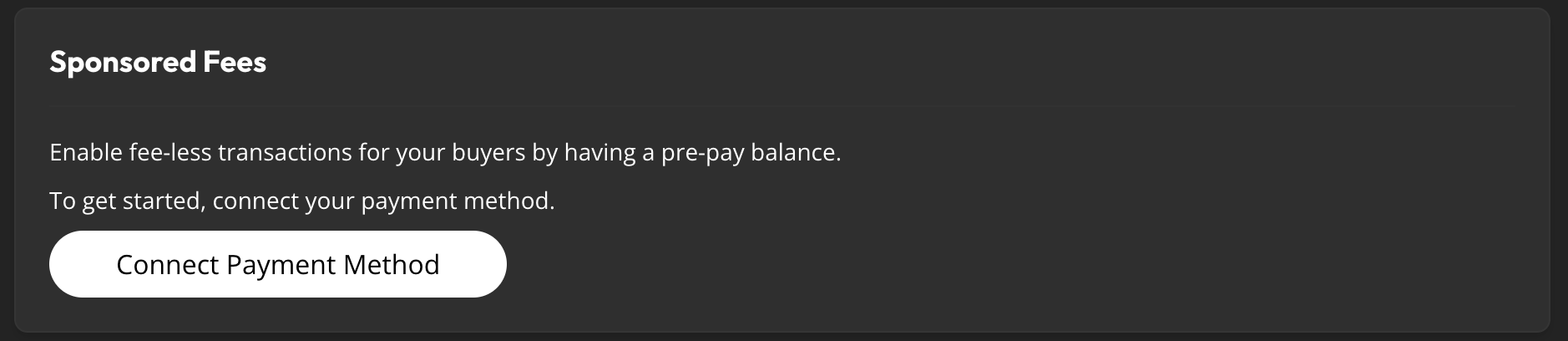
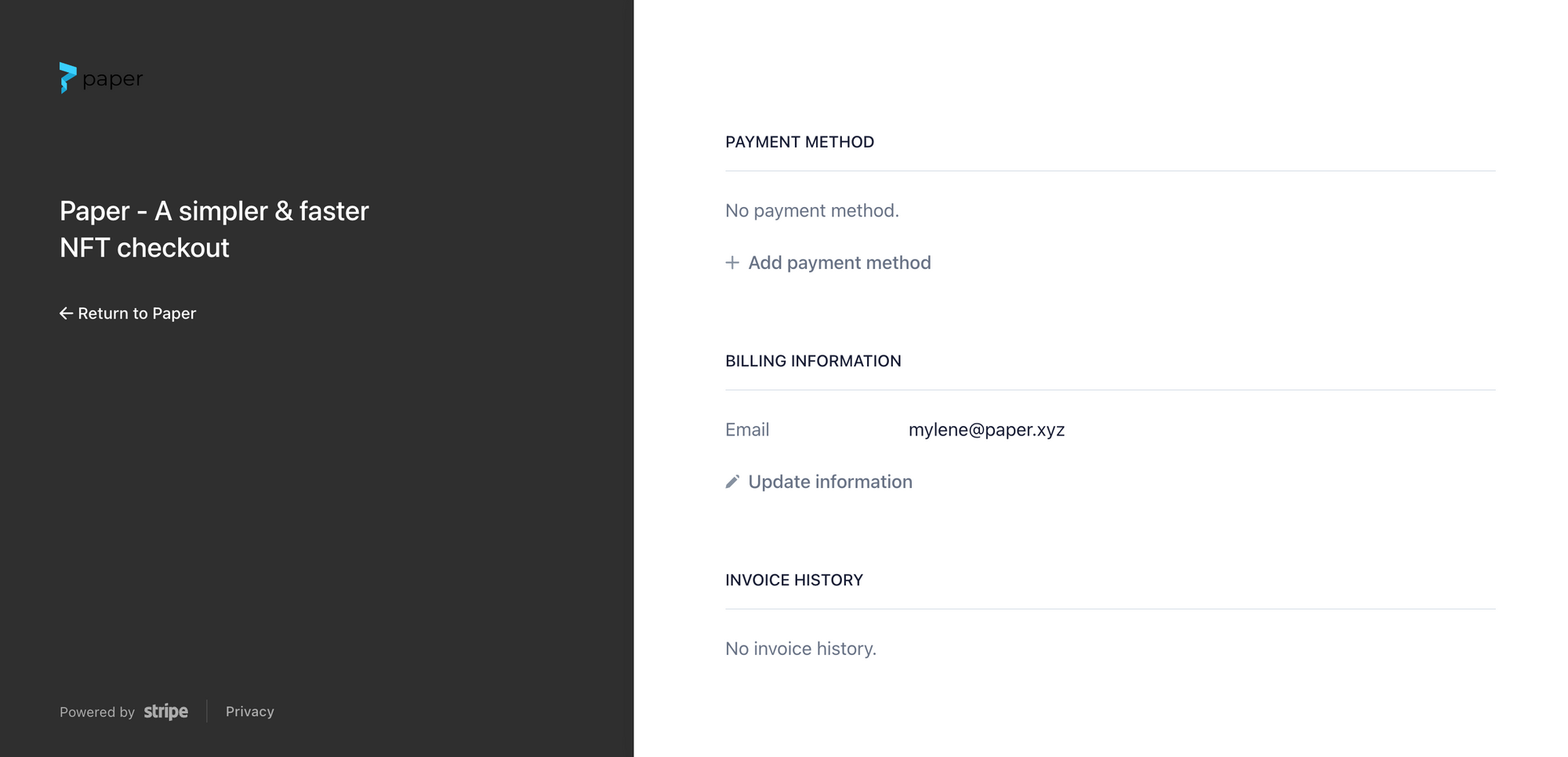
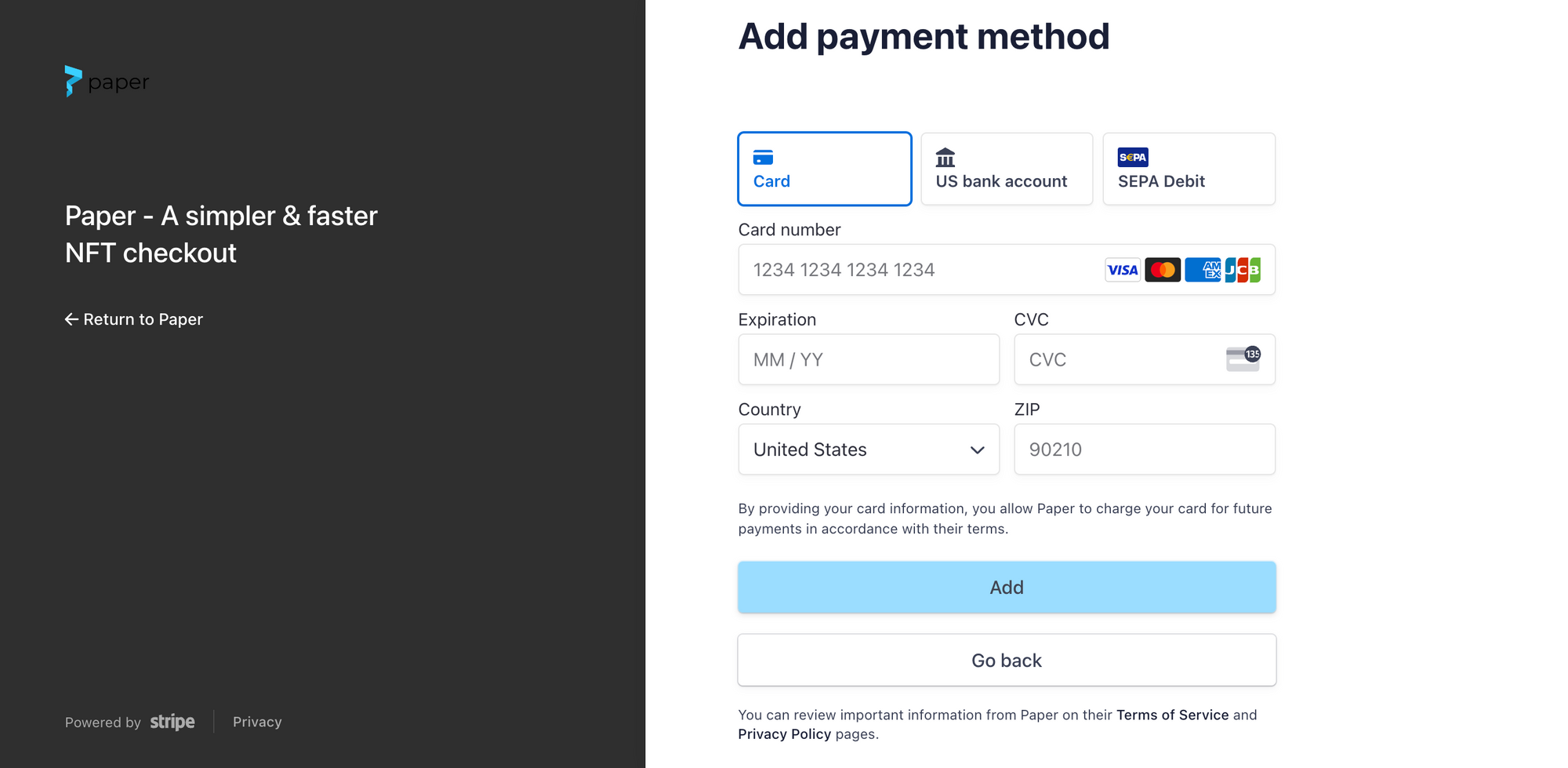
4. Click 'Return to Paper' and input your starting available balance by selecting 'Add Balance'
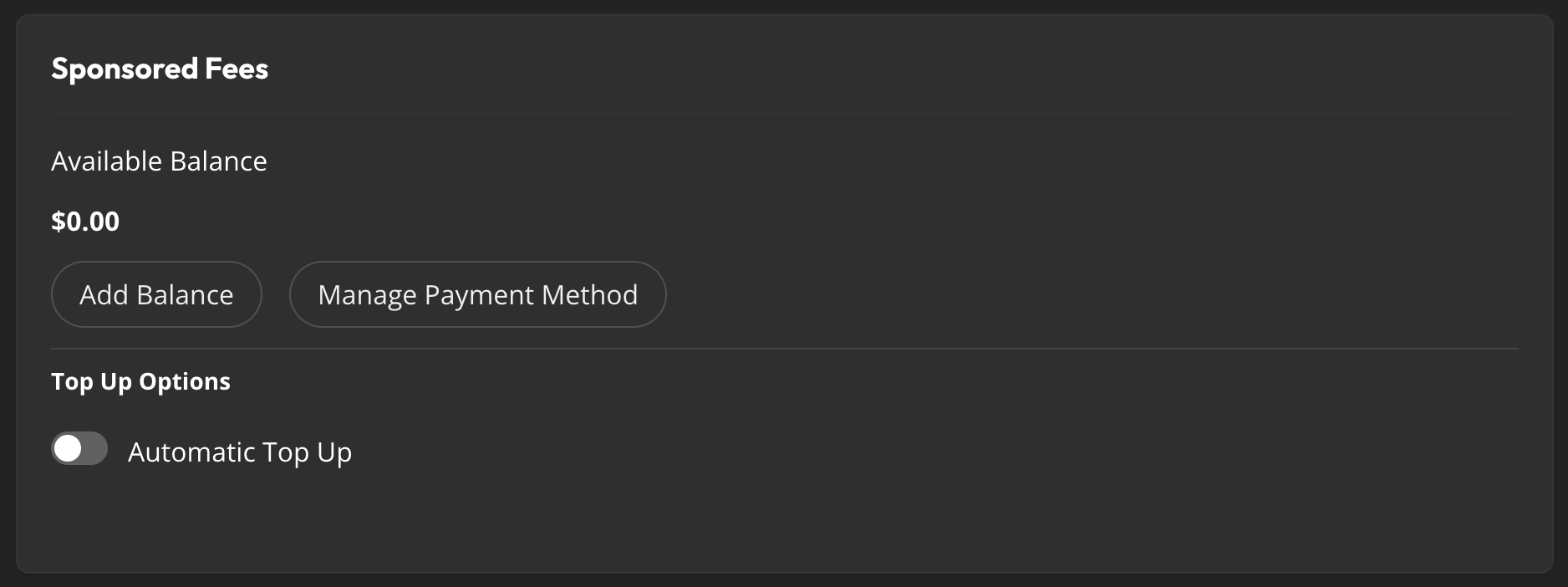
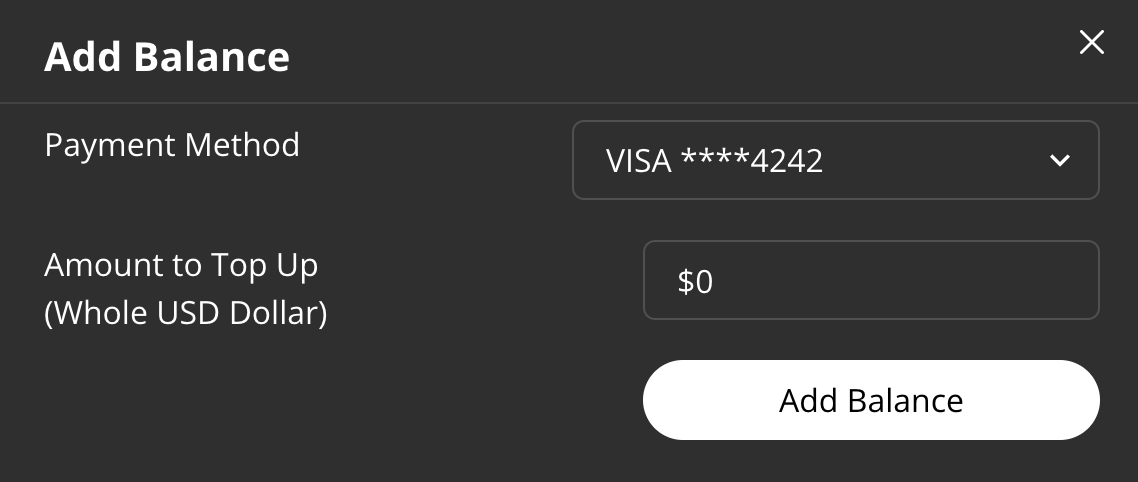
5. Toggle ON automatic top-up and specify a top-up amount (optional)
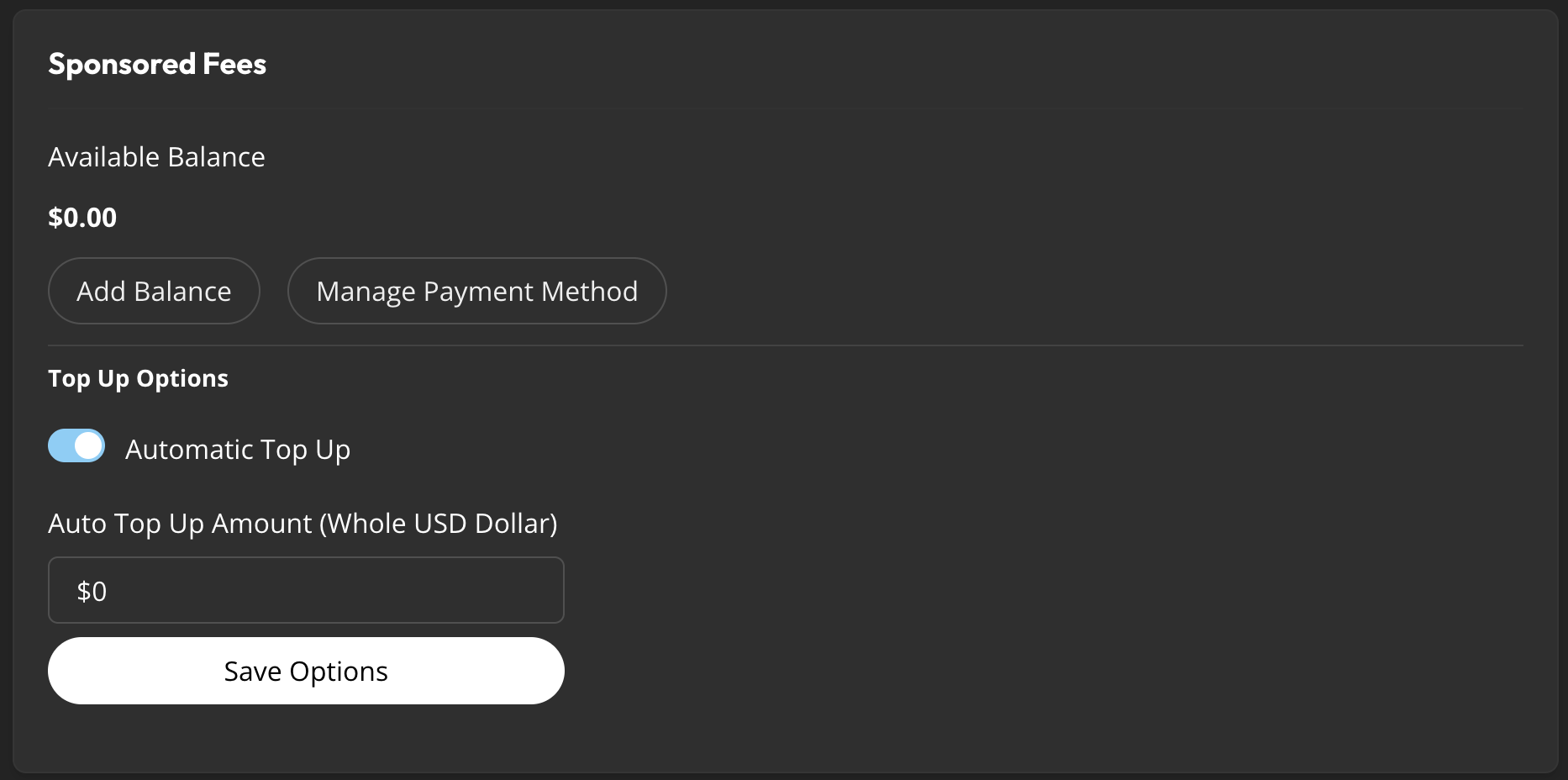
6. Now that you've set up your payment method and have added a starting balance, you can turn on Sponsored Fees for your Checkout Links by going into the 'Advanced Settings' in your Shareable Checkout Link OR by using the API reference and setting feeBearer to SELLER. That's it!
Other Notes about Sponsored Fees
Previously, Seller Pays Fees (now 'Sponsored Fees') was an account-wide feature. This meant that with Sponsored Fees turned on, every checkout you made would have Sponsored Fees turned on.
With this new update, you can now toggle ON or OFF Sponsored Fees for checkouts on an individual basis in the Checkouts tab of your Paper Dashboard or within the API reference. The default behavior is that any new checkouts you generate will not have Sponsored Fees unless it is actively turned on.
Summary
- Seller Pays Fees is now referred to as 'Sponsored Fees' and is available to all sellers using Paper
- Sponsored Fees allows you to cover the gas and transaction fees for your users which can provide a better UX
- To set up Sponsored Fees you can visit the Developers tab in your Paper Dashboard and add a payment method, starting balance, and turn on or off auto top-up
- Sponsored Fees is a checkout-level feature now meaning you can specify which checkouts have Sponsored Fees within the Paper Dashboard or using our API reference
Have additional questions? Reach out to us on Discord! 🙂 Ready to build with Paper? Visit https://withpaper.com/ now!